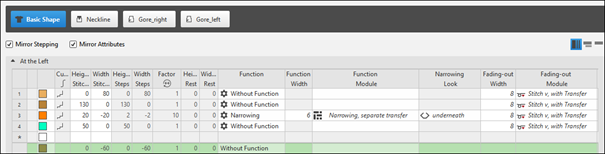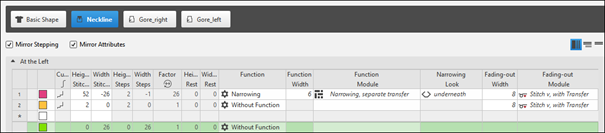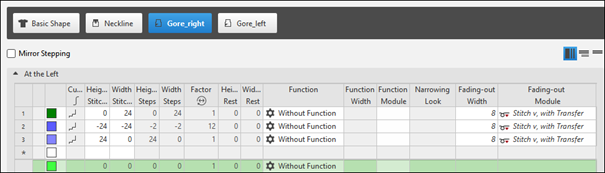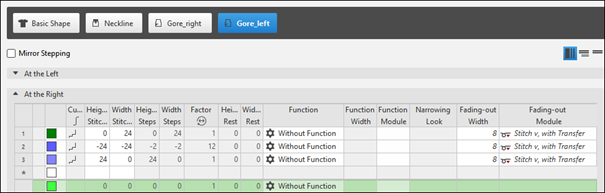Creating the shape as lined shape in the pattern project
Open the  Cortes tool window:
Cortes tool window:
- 1
- In the Início ribbon under
 Janela de ferramentas, select the
Janela de ferramentas, select the  Cortes tool window.
Cortes tool window. - In the tool window, the existing shapes of the pattern project are displayed.
- 2
- Place the cursor in the tool window and open the context menu.
- 3
- Select Criar novo corte em tamanho M... in the context menu.
- The Novo corte de linhas dialog box will appear.
- 4
- Select the desired input format.
- 5
- Confirm with the OK key.
- The new lined shape (basic shape) is graphically displayed in the
 Cortes tool window and in a new document window
Cortes tool window and in a new document window  as rectangle.
as rectangle. : The default attributes will be used for the shape edges of the lined shape.
: The default attributes will be used for the shape edges of the lined shape. - 6
- For creating a lined shape based on the displayed rectangle click the Propriedades button in the ribbon under Tabela de linhas.
- or -
Use the graphic displayed in the document window.
document window. - 7
- Create the desired shape lines.
- 8
- Allocate the desired attributes to the shape lines.
 : You may use the method you prefer as both views are always adjusted to each other.
: You may use the method you prefer as both views are always adjusted to each other.
|
Basic Shape: Front |
|
|
|
Shape Element Type: Neckline symmetric |
|
|
Adjusting the position of the Start, decote em V knitting element
- In the Line Table
- Select a line in the table.
Open the tool window with the Propriedades de linha button and make the desired entries.
Propriedades de linha button and make the desired entries. - In
 document window
document window - Position the cursor on a line of the displayed graphic and open the context menu.
Select Propriedades de linha and make the desired entries in the tool window.
Propriedades de linha and make the desired entries in the tool window.
- 1
- Select the desired shape line.
- 2
- Open the tool window via
 Propriedades de linha.
Propriedades de linha. - 3
- Change the position of the Start, decote em V knitting element in the Marcações section under X and Y.
- 4
- Make further changes if necessary.
- Place the knitting element at the left shape line (endpoint), as the binding-off shall be done from left to right.
Create shape elements for the gores of the left and right shoulder:
- In the Line Table
- Position the cursor to the display pane of the line table.
Call-up the Adicionar novo elemento de corte -> Spickel -> Assimétrico context menu.
Spickel -> Assimétrico context menu. - In the
 document window
document window - Place the cursor within the basic shape.
Call-up the Adicionar novo elemento de corte -> Spickel -> Assimétrico context menu.
Spickel -> Assimétrico context menu.
- 1
- Open the lines of the created shape element in
 Tabela de linhas in order to define specifications of the line.
Tabela de linhas in order to define specifications of the line.
- or -
Open the line by double click on the desired shape line. - 2
- Enter the values for the gore.
|
Gore type of shape element for the shoulder at the right |
|
|
- 3
- Select the shape element.
Call-up the Duplicar context menu. - 4
- Then mirror the shape element.
Call-up the Inverter verticalmente context menu.
|
Gore type of shape element for the shoulder at the left |
|
|
Link the gore shape elements newly:
- A basic shape is created with the shape elements for the left and right gore.
- 1
- Select the right gore shape element
- The line with the anchor appears.
- 2
- Take the desired anchor at the cursor by LMB.
- 3
- Move the cursor to another shape line point with the LMB pressed.
- 4
- Release the left mouse button.
- The shape element is linked to this shape line point.
- 5
- Open the input window by double-click on the selected shape element.
- or -
Open the input window by double-click on the coordinate display. - 6
- Change the coordinates of and / or if necessary.
- The shape element is correctly linked and is at the correct position.