Line Table
Each lined shape has its own Tabela de linhas docked to the document window.
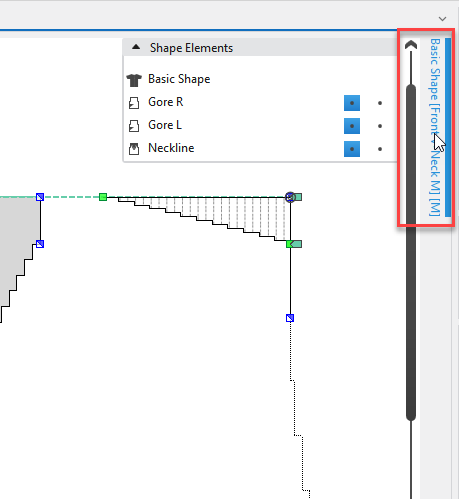
- The Tabela de linhas is pinned to the upper right edge by default.
The table can be dragged to any desired edge of the document window. - You can expand the Tabela de linhas and unpin it from the edge.
- The table always remains related to the same shape.
- You can dock the Tabela de linhas again to the corresponding lined shape by the Ancorar function in the context menu of the title bar.
- You can hide a docked Tabela de linhas via the pin in the title bar.
- You can open and edit several line tables of different shapes at the time.
- You can copy areas of a Tabela de linhas and paste them into another Tabela de linhas
 Click on the red-framed areas of the image to access the description directly.
Click on the red-framed areas of the image to access the description directly.
In the Tabela de linhas tool window you make settings for the different shape elements. Each shape element consists of two tables containing the line properties for the left and right side of the shape element.
The different shape elements are available in the upper area of the tool window. Select the shape element that you wish to view or edit. The corresponding line properties are represented in the Tabela de linhas tool window.
|
1 |
In this area you can find all shape elements of the active line shape. |
|
2 |
General settings in the upper pane of the tool window: |
|
3 |
In the context menu on the title bar of the table, select the columns that are to be displayed. Settings in the table: |