Importing Knitting Elements of M1plus into CREATE
You can import the following modules from the M1plus into the CREATE PLUS:
- Modules for structures
- Starts
- Pattern Elements
- Color Arrangements
- Not possible:
- Technical Modules
- Module Arrangements
Export from M1plus starting with version 8.0
- Open the module database.
- Select module.
- Options:
- Individual module:
- Several modules of a folder
- Complete folder tree
- Click in the context menu of the selection.
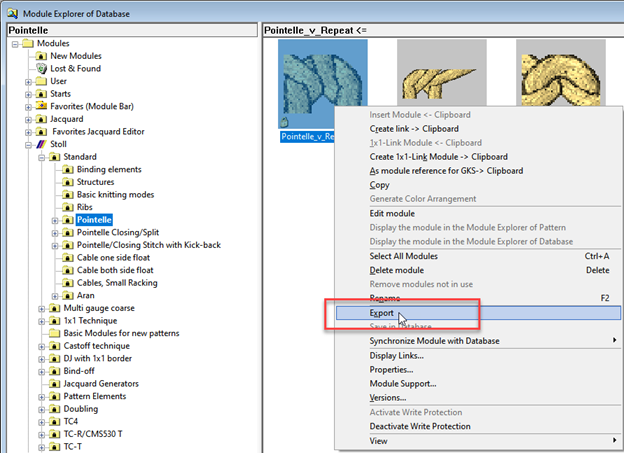
- Select the storage location and name the new folder if necessary.
- Select and confirm the correct file type for the selected modules.
Make sure you distinguish between structural modules and starts so that they are created correctly in CREATE PLUS. - Pattern Element
- Structure Module
- Start
- CA
-
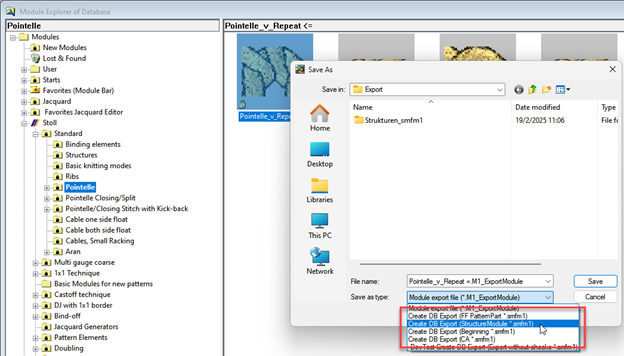
- Wait until the Export Modules done message appears.
- Confirm this message.
- A folder with this name will appear in the selected storage location.
- Start the Import.bat file by double-click.
- The following modules will be imported into the CREATE PLUS.
If the path to the CPS.exe is missing or invalid:
The path to the CPS.exe is automatically entered into the Import.bat file if CREATE is installed on the M1plus computer.
If this path is incorrect or missing, you can it enter manually.
Here's how:
- Open the Import.bat file in an editor.
- Search
set Create=in the code.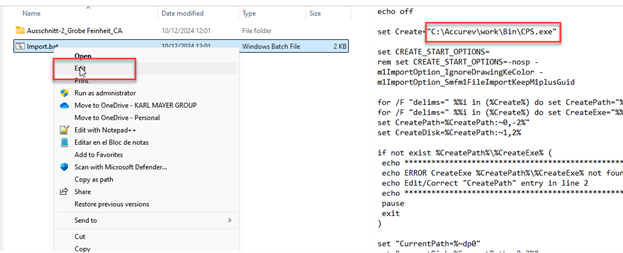
- Enter or correct the path to the installed version of CREATE PLUS.
Notes about the import
- You must check the imported modules in CREATE PLUS and rework them if necessary!
- Single-colored or colorless structure modules are imported into CREATE PLUS without color.
- Multi-colored structure modules are imported in color.
If you want to import all structure modules without color:
- Open the Import.bat file.
- Copy the
-m1DbImportOption_NeverKeepDrawingKeColorcode and paste it afterset CREATE_START_OPTIONS=.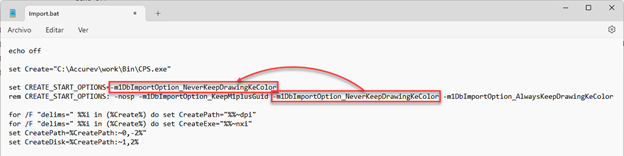
- Save and close the Import.bat file.
If you want to import all structure modules in color:
- Open the Import.bat file.
- Copy the
-m1DbImportOption_AlwaysKeepDrawingKeColorcode and paste it afterset CREATE_START_OPTIONS=.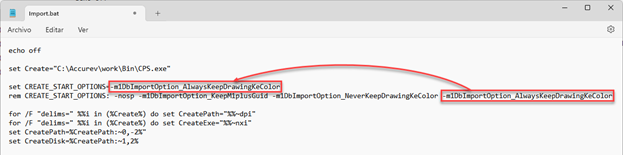
- Save and close the Import.bat file.
Import in CREATE PLUS
- Start the CREATE PLUS.
- Open STOLL Knit Explorer.
- The _import_ entry appears in the STOLL Knit Explorer at Knitting Element Depot.
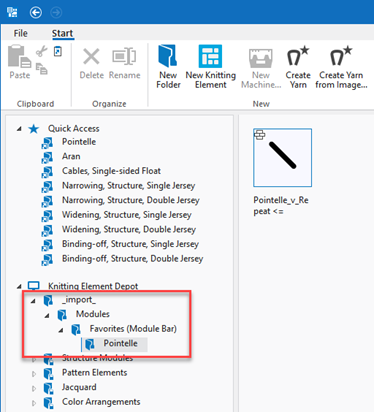
- Check the modules and correct them if necessary.