Marking Point Properties
You can call up the Marking Point Properties tool window in the context menu of a marking point.

 How to call up the context menus
How to call up the context menus
-

Back
Go to the previous marking point. -

Next
Go to the next marking point. -

Opposite
Jump to the opposite, mirrored marking point.
Properties of a Marking Point with Knitting Element:

A knitting element is allocated to the marking point.
-
Knitting Element

Open the picklist and select the knitting element for the marking. Inserts the reference to a M1plus module or to a M1plus module group.
Inserts the reference to a M1plus module or to a M1plus module group. -
Inserting Direction

Open the picklist and select the desired orientation of the knitting element.
Insert a knitting element at the left side of a marking point.
Insert a knitting element at the right side of a marking point.
Properties of a Marking Point with Motif:

A picture or a graphic is allocated to the marking point
-
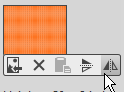
Select and import the file -
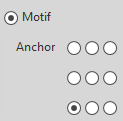
Define an anchor point for the motif. - The size of the graphic is displayed by stitches.
Each pixel corresponds to a stitch
 How to Insert Markings for Buttons
How to Insert Markings for Buttons
The properties of a line-bound marking point:
- Knitting Element

Open the picklist and select the knitting element for the marking. Inserts the reference to a M1plus module or to a M1plus module group.
Inserts the reference to a M1plus module or to a M1plus module group. - Anchor Point
Connect the marking point to the startpoint or endpoint of the line. 
Marking point is connected to the startpoint of the line.
Marking point is connected to the endpoint of the line.-

Define horizontal distance to the anchor point. -

Define vertical distance to the anchor point.
Additional Information