How to Enter Descriptive Information About the Current Shape
- The dimensioned shape is open.
- Select the ribbon on the top left.
- Call up the menu.
- Go to the Information about the Order group box.
- Select the Due Date
 in the calendar.
in the calendar. This information appears in the print out.
This information appears in the print out.
- Enter the season planned for this knitwear under Season
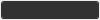 .
. This information appears in the print out.
This information appears in the print out.
- Enter the corresponding number under Style-No.
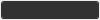 .
. This information appears in the print out.
This information appears in the print out.
- Enter the number of the customer under Customer-No.
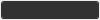 .
. This information appears in the print out.
This information appears in the print out.
- Enter the name of the customer under Customer
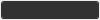 .
. This information appears in the print out.
This information appears in the print out.
- Give a description of the article in the Article Description
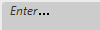 edit box.
edit box. This information appears in the print out.
This information appears in the print out.
- Enter additional comments in the Comment
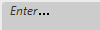 edit box.
edit box.
- Enter the name of the salesman under Salesman
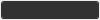 .
.
- Enter the name of the editor under Editor
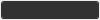 .
.
- Insert images of the article if desired at the top right.
Supported formats of graphic files: *.bmp; *.gif; *.exif; *.jpg; *.png; *.tif
- Go to the Linking group box.
- Enter a specification of the gauge for linking in the Gauge
 list box.
list box.
- Enter a specification of the linking material in the Material
 list box.
list box.
- Call up the
 function at the top left.
function at the top left.
- The descriptive information about the current shape is saved.
 How to Print the Dimensioned Shape
How to Print the Dimensioned Shape

