S-curve
How to define a S-curve at the sleeve armhole:
- The dimensioned shape is opened in the Dimensioning View
 .
.
- The startpoint and endpoint of the armhole are dimensioned horizontally and vertically.

- Open the context menu for the left diagonal shape line armhole at the sleeve.

- Select the

- The Line Properties tool window appears.
- Activate
 Show Line View.
Show Line View.
- The selected shape line appears in the line view.

- Go to the Stepping Parameters group box.
- Select the
 S-curve option in the Stepping Kind
S-curve option in the Stepping Kind  list box.
list box.
- The line view updates.
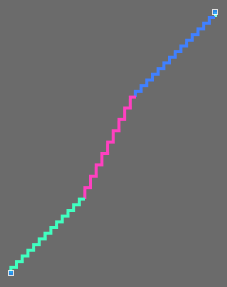
- Select the value 3 in the Min. Step Height
 edit box.
edit box.
- The line view updates.
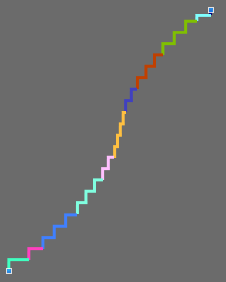
- Select the value 2 in the Step Width
 edit box
edit box
- Select the even-numbered option in the Stepping in the Height
 list box.
list box.
- Select the value 4 in the Min. Height at the End of Line
 edit box.
edit box.
- The line view updates.
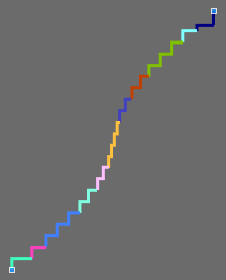
- Activate the
 Binding-off at Line Foot check box.
Binding-off at Line Foot check box.
- The Line Width by Stitches
 edit box appears enabled.
edit box appears enabled.
- Select the value 6 in the Line Width by Stitches
 edit box.
edit box.
- The line view updates.
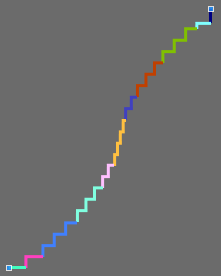
- The Binding-off entry appears in the Function column of the line S. 1.
- Click on the line ID M of the main row in the Line table.
- The attributes of the M line appear in the group box at the bottom.
- Go to the Attributes section.
- Select the Narrowing, above Stitch ^ / underneath Stitch v, combined transfer module in the
 list box of the Narrowing group box.
list box of the Narrowing group box.
- Select the value 4 in the Width
 edit box.
edit box.
- Keep the
 underneath option in the Look
underneath option in the Look  list box.
list box.
- The steppings of the sleeve armhole form an S-curve.
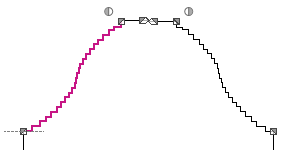
Additional Information
