System Requirements

Minimum Requirements
- Hard Disk
120 GB SSD - RAM
- 16 GB
- Graphics Card
- ≥ 1 GB RAM
- DirectX 12 capable
- Monitor
- 1920 x 1080 FHD
- Windows operating system
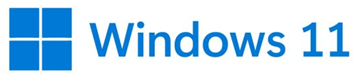
-
Windows 11 (64bit)
Microsoft .NET Framework 3.5 included - Windows 10 (64bit), version ≥ 1903
- Smart Card Reader
- PC/SC compliant
- USB device for reading the smart card.
For example:
CHERRY SmartTerminal ST-1144
HID OMNIKEY® 3121 - Integrated device for reading the smart card
- Connectivity
Internet connection is recommended: - For software update, and Online Help + Training
software.stoll.com, Port 443 - In case of suspected manipulation of the system time
evp.stoll.com, Port 80
Required for Simultaneous Fabric Preview and Very Large Projects
- Hard Disk
120 GB SSD - RAM
- 32 GB
- Monitor
- 1920 x 1080 FHD
- 2 monitors
- Graphics Card
-
4 GB RAM
Examples:
NVIDIA GeForce RTX 2060
NVIDIA Quadro P4000 - Set discrete video as the default with computers that have integrated and discrete video cards.
- Currently not recommended:
Intel GPU - 12th + 13th Gen Intel® Core™ Desktop Processors do not support the Simultaneous Fabric Preview faultlessly.
- Latest video driver provided by the hardware manufacturer
- If the Citrix Indirect Display (IDD) driver is installed:
Disable the Citrix Indirect Display Adapter in the Windows Device Manager. -
 absolutely necessary!
absolutely necessary! -
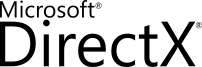
DirectX 12
Feature Level ≥ 12_0
How to check DirectX of your computer:
- 107
- Open the .
- 108
- Enter the dxdiag.
- The appears.
- 109
- Open the tab.
- 110
- Check the entries of the section / and .
Integrated and Discrete Video Cards
Newer Intel processors (CPU) have an integrated video processor (GPU).
Some computers have the option to add a discrete video card for better video.
Always Use Discrete Video Card (e.g. NVIDIA):
Use the following steps to use always the NVIDIA video card.
- Intel processor (CPU) has an integrated video processor (GPU)
- NVIDIA video card is mounted.
- 111
-
Open NVIDIA control panel.
- 112
- Open the Program Settings tab.
- 113
- Select in the picklist of the tab.
- 114
- Confirm with Apply.
How to check the currently installed version of Windows?
- 115
- Open the Execute window by ⊞ Win + R.
- 116
- Enter the Winver.
- Info appears and shows the current Windows version.