How to Import a DXF Shape File in Adobe® Illustrator®
The dimensions will be displayed when importing the AI files in Photoshop®:
- By cm or inch
- By stitch rows and wales (needles) accordingly to the specified stitch density
- You can rotate the shape file.
: 90°, 180°, 270°
Different colors for outside shape can be allocated to the shape files by the button.
- The color coding corresponds to the color coding to the coding of the M1plus® colors.
- Default is the Outside Shape color of the M1plus.

Crop to Shape
- This function corresponds to masking.
The artwork which is part of a separate layer will be clipped to the mask. -
The canvas will be adjusted to dimension of the shape (green frame).

- With a greater artwork:
- The artwork is in its total dimension behind the shape layer.
- It can still be positioned.
- With a smaller artwork:
- The artwork is within the shape layer and does not fill it completely.
- The artwork can be repeated, positioned or edited otherwise.
- disabled
- Smaller shape layer on a greater artwork.
- You can place all fabric pieces on one artwork.