How to Create Individual Sizes of a Stencil
Grading a size by percent:
- The order requires the M size additionally to the XS size.
- The size difference is specified by a percentage.
- The M starting size is completed.
- The Dimensions
 tool window is open.
tool window is open.
- Open the context menu in the M column title of the Dimensions table.
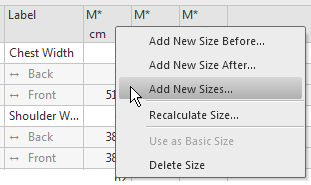
- Select
- The Add New Size dialog box appears.
- Overwrite the indicated S size with XS in the Designation
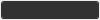 edit box.
edit box.
- Describe the size in the Description
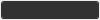 edit box.
edit box.
- Activate the
 Grading check box.
Grading check box.
- Select the M* option in the Starting Size
 list box.
list box.
- Keep the
 Reduce button active.
Reduce button active.
- Select the
 Factor option button in the Resizing group box.
Factor option button in the Resizing group box.
- For the gradings enter the percentage via the
 % edit box.
% edit box.
- Confirm with
 .
.
- An additional column for the XS size appears in the measure table with the
 display option activated.
display option activated.
With the activated icon the correction value columns appear additionally for the size XS.
icon the correction value columns appear additionally for the size XS.
- With the
 status icon activated both sizes appear in the dimensioning view.
status icon activated both sizes appear in the dimensioning view.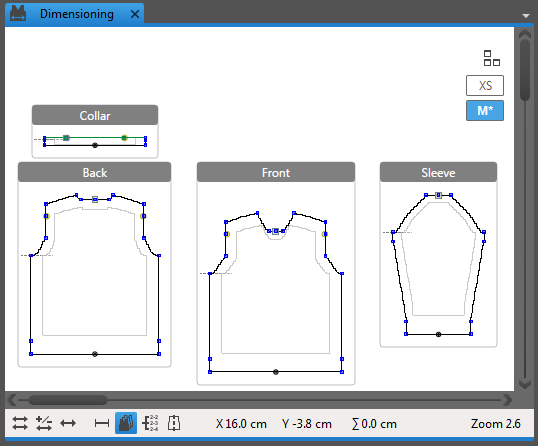
Grading the size absolutely:
- The order requires the M size additionally to the XS size.
- Grading steps areas specified by difference values per dimension.
 within the measure table shows the column of the absolute values.
within the measure table shows the column of the absolute values.
- The M starting size is completed.
- The Dimensions
 tool window is open.
tool window is open.
- Enter a absolute difference for each dimensioning in the Dif column of the Dimension table.
- Open the context menu in the M column title of the Dimensions table.
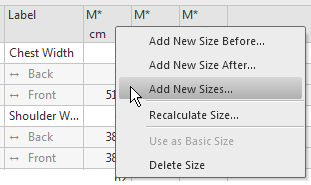
- Select
- The Add New Size dialog box appears.
- Overwrite the indicated S size with XS in the Designation
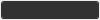 edit box.
edit box.
- Describe the size in the Description
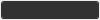 edit box.
edit box.
- Activate the
 Grading check box.
Grading check box.
- Select the M* option in the Starting Size
 list box.
list box.
- Keep the
 Reduce button active.
Reduce button active.
- In the Resizing group box select the
 Absolutely (difference from the table) option button.
Absolutely (difference from the table) option button.
- Confirm with
 .
.
- An additional column for the XS size appears in the measure table with the
 display option activated.
display option activated.
With the activated icon the correction value columns appear additionally for the size XS.
icon the correction value columns appear additionally for the size XS.
- With the
 status icon activated also the XS size appears in the dimensioning view.
status icon activated also the XS size appears in the dimensioning view.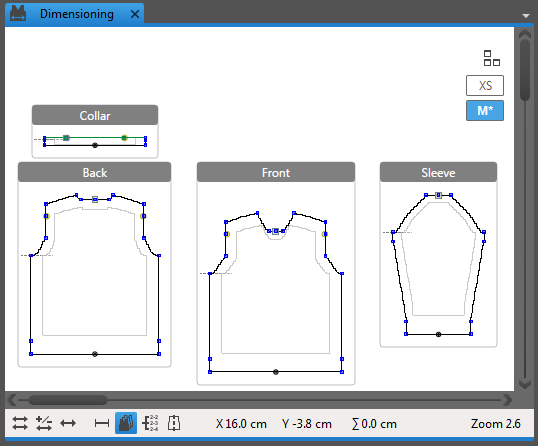

After grading check and correct each size according to the order.
Additional Information
