How to Create Colored Stripes with Dimensioned Height
- The dimensioned shape is open.
- The dimensions for the height of the colored stripes are entered in the dimensions table.
- Select the
 icon in the Parameter ribbon group.
icon in the Parameter ribbon group.
- The Knitting Mode tool window appears.
- Enter a designation in the Description column of the first unused row.
- Open the contextual menu for the row number.
- Select .
- A sub-row appears.
- Go to the sub-row.
- Select any desired identification color in the
 column.
column.
- Enter an application note in the Description column.
- Select a yarn or plating color in the
 column.
column.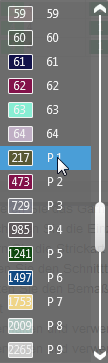
- Select an element in the Filling Element
 column.
column.
- Activate the check box in the
 Round to Courses column.
Round to Courses column.
- Select a dimension or a formula in the
 column.
column.
- Select the stitch density for the first stripe in the
 column.
column.
- Select the desired stitch length at the front in the
 column.
column.
- Select the desired stitch length at the back in the
 column.
column.
- Go to the main row.
- Open the contextual menu for the row number.
- Select .
- A second sub-row appears.
- Go to the new sub-row.
- Select any desired identification color in the
 column.
column.
- Enter a designation in the Description column.
- Select an unused yarn or plating color in the
 column.
column.
- Select an element in the Filling Element
 column.
column.
- Activate the check box in the
 Round to Courses column.
Round to Courses column.
- Select a dimension or a formula in the
 column.
column.
- Select the stitch density for the second stripe in the
 column.
column.
- Select the desired stitch length at the front in the
 column.
column.
- Select the desired stitch length at the back in the
 column.
column.
- Go to the main row.
- Enter the desired number of repeats for the entire stripe area in the Quantity column.
Additional Information
