Controls of the View
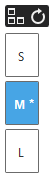
You control the view by these controls:
Shows the sizes within the current shape file.
- Click an entry to select this size.
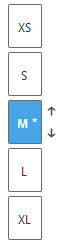
- You can edit fabric pieces of the current size in the view.
Context menu of this column:
Opens the Add New Size dialog box. Add New Size
Add New Size
Opens the Add New Size dialog box. Add New Size
Add New Size
Opens the Add New Sizes dialog box. Add New Sizes
Add New Sizes-
Opens the Recalculate Size XL dialog box. Recalculate Size
Recalculate Size
Removes the current size without prompt.- Remaining size gets basic size
- The remaining size at last cannot be removed.
The other sizes will be graded based on the basic size.
The asterisk stands for basic size.
Example
Rename current size.
You can name the sizes in any way.
The size S–XL are preset as examples.- Up and down arrows
You sort the sizes by the arrows.
You can manage selection and visibility of the shape elements of the fabric piece by the user control.

You control visibility (1 and movability (2 by the points.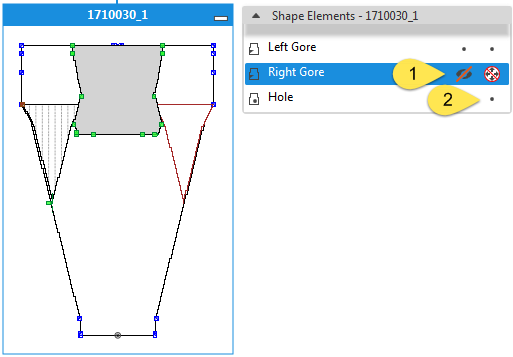
-
Key combination: S
The knitting element will be shown as an area. -
You can move the knitting element by click into the area.
Additional Information


