How to install STOLL-artwork®
-
STOLL-artwork® is an extension for Adobe Photoshop®.

- You need Adobe Photoshop® to work with STOLL-artwork®.
- Source of supply for Adobe Photoshop
EN: https://www.adobe.com/products/photoshop.html
DE: https://www.adobe.com/de/products/photoshop.html
CN: https://www.adobe.com/cn/products/photoshop.html
IT: https://www.adobe.com/it/products/photoshop.html
FR: https://www.adobe.com/fr/products/photoshop.html
ES: https://www.adobe.com/es/products/photoshop.html - System Requirements for Photoshop and for the STOLL-artwork® extension:
64-bit computer
EN: https://helpx.adobe.com/photoshop/system-requirements.html
DE: https://helpx.adobe.com/de/photoshop/system-requirements.html
CN: https://helpx.adobe.com/cn/photoshop/system-requirements.html
IT: https://helpx.adobe.com/it/photoshop/system-requirements.html
FR: https://helpx.adobe.com/fr/photoshop/system-requirements.html
ES: https://helpx.adobe.com/es/photoshop/system-requirements.html - Source of supply for the STOLL-artwork® extension
https://www.adobeexchange.com/creativecloud.details.100355.html -
Adobe Creative Cloud will be installed automatically together with Photoshop.

- If you buy STOLL-artwork by this Creative Cloud account, STOLL-artwork will be installed automatically.
- This message may appear when starting Photoshop after downloading the extension.
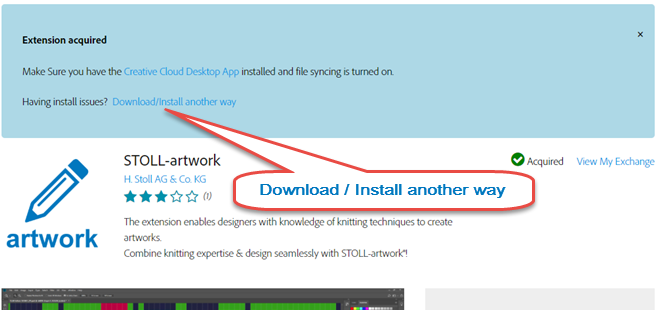
Installing STOLL-artwork® manually:
- Download STOLL-artwork.
File: STOLL-artwork_x.x.x.zxp
- Open the download site of Anastasiy’s Extension Manager.
http://install.anastasiy.com/
- Download the Anastasiy’s Extension Manager.
For Mac or for Windows
- Install the Anastasiy’s Extension Manager.
- Open the Anastasiy’s Extension Manager.
- Click on Install.
- Select STOLL-artwork_x.x.x.zxp.
- The installation is started.
 Remove the previous version first in order to install an update.
Remove the previous version first in order to install an update.
Click on Remove.
- Open the Photoshop.

- Activate the STOLL-artwork® extension.
-> -> menu.