So installieren Sie STOLL-artwork®
-
STOLL-artwork® ist eine Erweiterung für Adobe Photoshop®.

- Um mit STOLL-artwork® arbeiten zu können, benötigen Sie Adobe Photoshop®.
- Bezugsquelle für Adobe Photoshop
EN: https://www.adobe.com/products/photoshop.html
DE: https://www.adobe.com/de/products/photoshop.html
CN: https://www.adobe.com/cn/products/photoshop.html
IT: https://www.adobe.com/it/products/photoshop.html
FR: https://www.adobe.com/fr/products/photoshop.html
ES: https://www.adobe.com/es/products/photoshop.html - Systemanforderungen für Photoshop und die Erweiterung STOLL-artwork®:
64-Bit-Computer
EN: https://helpx.adobe.com/photoshop/system-requirements.html
DE: https://helpx.adobe.com/de/photoshop/system-requirements.html
CN: https://helpx.adobe.com/cn/photoshop/system-requirements.html
IT: https://helpx.adobe.com/it/photoshop/system-requirements.html
FR: https://helpx.adobe.com/fr/photoshop/system-requirements.html
ES: https://helpx.adobe.com/es/photoshop/system-requirements.html - Bezugsquelle für die Erweiterung STOLL-artwork®
https://www.adobeexchange.com/creativecloud.details.100355.html -
Adobe Creative Cloud wird automatisch mit Photoshop installiert.

- Wenn Sie STOLL-artwork mit diesem Creative Cloud Account kaufen, wird STOLL-artwork automatisch installiert.
- Wenn Sie Photoshop öffnen, sobald die Erweiterung heruntergeladen ist, kann diese Meldung erscheinen.
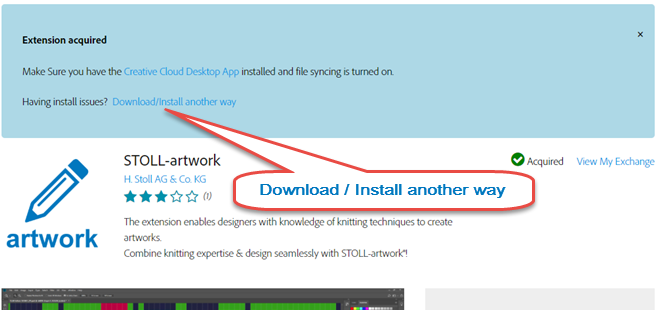
STOLL-artwork manuell installieren:
- Download / Install another way klicken.
- STOLL-artwork herunterladen.
Datei: STOLL-artwork_x.x.x.zxp
- Download-Seite des Anastasiy’s Extension Managers aufrufen.
http://install.anastasiy.com/
- Anastasiy’s Extension Manager herunterladen.
Für Mac oder für Windows
- Anastasiy’s Extension Manager installieren.
- Anastasiy’s Extension Manager öffnen.
- Auf Installieren klicken.
- STOLL-artwork_x.x.x.zxp auswählen.
- Die Installation wird gestartet.
 Für Updates, zuvor die alte Version entfernen.
Für Updates, zuvor die alte Version entfernen.
Dazu auf Entfernen klicken.
- Photoshop öffnen.

- Die Erweiterung STOLL-artwork® aktivieren.
Menü -> ->