J-curve
How to define a J-curve in the armhole narrowing at the body:
- The dimensioned shape is opened in the Dimensioning View
 .
.
- The startpoint and endpoint of the Narrowing of Armhole are dimensioned horizontally and vertically.
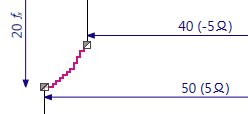
- Open the context menu for the left diagonal shape line of the narrowing of armhole at the front.

- Select the

- The Line Properties tool window appears.
- Activate
 Show Line View.
Show Line View.
- The selected shape line appears in the line view.

- Go to the Stepping Parameters group box.
- Select the
 J-curve option in the Stepping Kind
J-curve option in the Stepping Kind  list box.
list box.
- The line view updates.
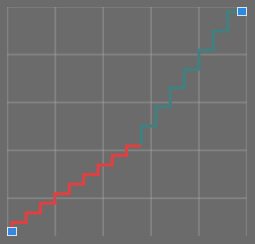
- Select the value 4 in the Min. Step Height
 edit box.
edit box.
- The line view updates.
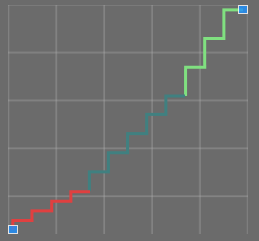
- Select the value 2 in the Step Width
 edit box
edit box
- Select the even-numbered option in the Stepping in the Height
 list box.
list box.
- Keep the value 0 in the Min. Height at the End of Line
 edit box.
edit box.
- Activate the
 Binding-off at Line Foot check box.
Binding-off at Line Foot check box.
- The Step Width by Stitches
 edit box appears enabled.
edit box appears enabled.
- Select the value 9 in the Step Width by Stitches
 edit box
edit box
- The line view updates.

- Module, width and look of the narrowing from the default settings are assigned in the sub-rows with the Narrowing function.
 How to change the narrowing settings
How to change the narrowing settings
- The steppings in the narrowing of armhole form a J-curve.
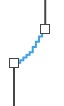
Additional Information
